Recent News
Welcome Back! Fall Semester Updates
August 10, 2021
Categories: attendance, Canvas, requirements
Canvas Course Template
I have created a Canvas Course Template and uploaded it to Canvas Commons. Instructors can import this template as a way to quickly get started building their online course. It contains example syllabus information as well as a sample first module (with assignments) that can be edited and used as a model for subsequent modules.
Instructors can access the template by:
- logging into Canvas
- clicking on the Commons link in the Canvas blue left-hand menu:

- and then typing “UNCG AAS Course Template” in the search box.
- Click on the card that looks like this:
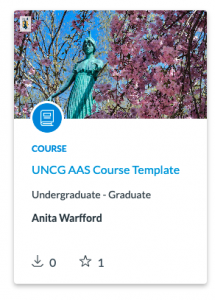 å
å - Click the blue “Import/Download” button at right. This will let you choose into which course to import the content:
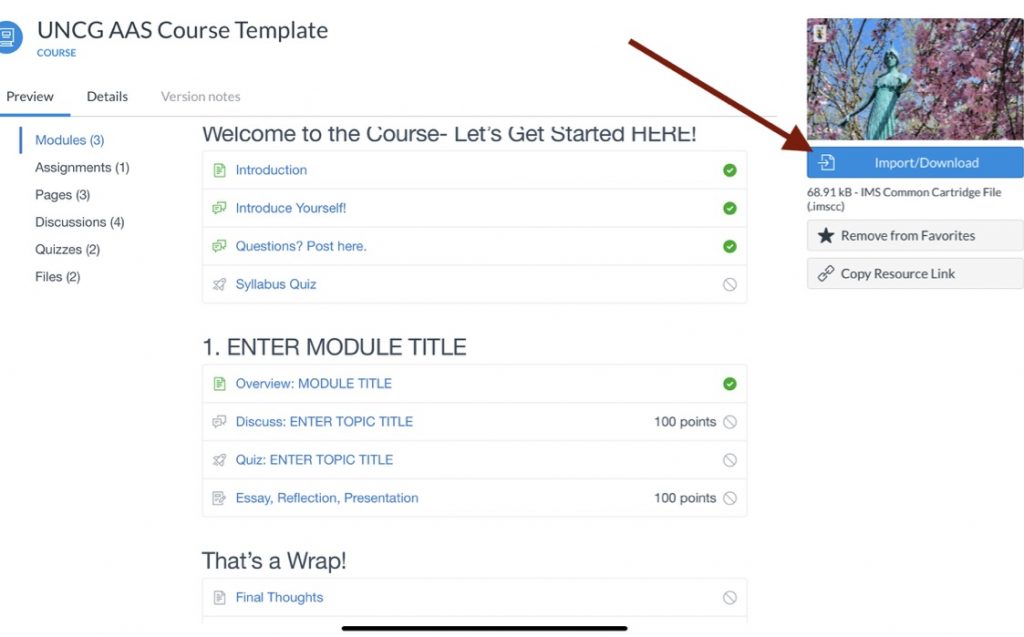
The template just provides a framework for getting started- instructors will need to edit the content to fit their individual courses. The template will not replace the need for Canvas training. Instructors with questions can contact me for assistance.
Self-Paced Canvas Training
Instructors new to online teaching must complete the “Initial Professional Development for Online Instructors” requirement. There are several ways to meet this requirement. One way is to complete the “Getting Started with Canvas” self-paced training course. Instructors self-enroll in the course and may choose to use the course as a resource only. However, each module in the course contains a short quiz. If instructors want to use the course to get credit for the Initial Professional Development requirement, they can submit and pass the module quizzes and then contact me to receive documentation stating they have met the requirement.
Here is the link to enroll in the course:
https://uncg.instructure.com/enroll/GJ863K
As always, instructors can contact me directly with any questions.
Seating Charts and Attendance
Instructors have been asked to try to maintain a seating chart and take attendance in all courses in order to assist with COVID contact tracing. Printable seating chart templates have been uploaded for many of the campus classrooms and can be accessed here.
Additionally, Canvas has a simple attendance tool that may be of help. The attendance tool is very basic (you can mark students present, absent, or late), but it DOES have the option to create a seating chart. Taking attendance in a large enrollment course is always a challenge. Here are some tips to help:
- You can bring up the list view in the attendance tool. This shows all student names in an alphabetical list. You can have students state their names as they come in and then click their names as present in the list or ideally if you have a tablet available, you could bring up the list on the iPad, sit it on or near the teaching station, and have students click to mark themselves present. With the instructor nearby, it will be less likely a student will try to click twice to mark a friend present. This will still take some time but hopefully not as much as a verbal role-call. You could do something similar by just printing the list of student names and having them check their names as they come in.
- Since instructors are being asked to try to maintain a seating chart, you could create this chart in the Attendance tool. Especially in a larger class, it may be quicker to wait until all students are seated and then use the seating chart to initially only mark the students who are absent, based on empty seats in the class. You can always go back at the end of the class and mark the other students present.
Here are some additional resources related to the Attendance tool in Canvas (please remember that it has limited features):





