Assignments
Academic integrity is always a concern, especially in online courses. This presentation provides some helpful suggestions for designing assignments that discourage cheating.
Assignments should effectively reinforce and evaluate students’ understanding of course concepts. Assignments should directly relate to learning objectives. Referring to Bloom’s Taxonomy of Action Verbs can help you construct assignments that better measure SLOs. You can create self-check or ungraded assignments to help students evaluate their mastery of the content. Also, assignments should match up with a grading scheme/policy that is clearly stated in the syllabus.
Universal Design for Learning also plays an important role in assignment design and creation. The best way to address UDL in assignments is to provide students with some flexibility in their assignments. For example, instead of assigning all students the same article to read, perhaps you could let each student choose which article to read from three options you provide. Also, instead of requiring everyone to submit a written paper to demonstrate knowledge on a subject, give them flexibility in how they demonstrate their knowledge. For example, they could choose to write a paper, or create a video, or do a presentation. This accounts for accessibility- for example, a person with upper body mobility issues might find it significantly easier to create a video. However, providing some choice also gives students a feeling of ownership and a sense of control over their own education.
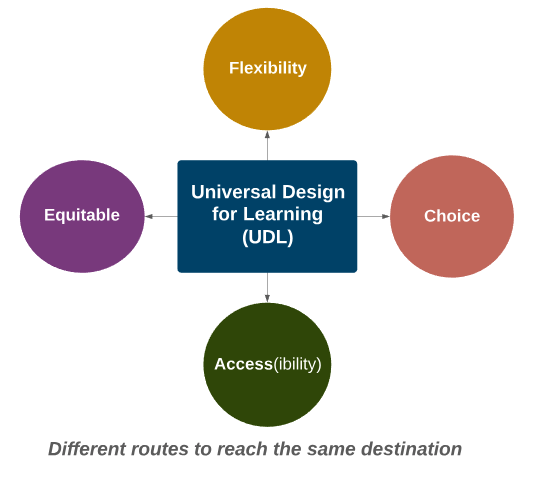
Regardless of what kinds of assignments you use, it’s important to give substantive feedback to the students. Below are some of the more commonly used assignment types in Canvas.
Discussion Boards
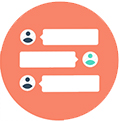 A discussion board is an asynchronous communication tool that allows one individual to post a comment or question online. Other individuals who are members of the same discussion board may read the questions and comments, and respond with their own remarks. Discussions work best when you formulate discussion questions that will generate debate or conversation instead of simple right or wrong answers. For example, create open-ended questions, ask for opinions/personal experiences that are supported by the course material, provide choices/options, and structure debates. The key is to avoid basic factual answers. This leads to all students saying the same thing and little to no actual discussion.
A discussion board is an asynchronous communication tool that allows one individual to post a comment or question online. Other individuals who are members of the same discussion board may read the questions and comments, and respond with their own remarks. Discussions work best when you formulate discussion questions that will generate debate or conversation instead of simple right or wrong answers. For example, create open-ended questions, ask for opinions/personal experiences that are supported by the course material, provide choices/options, and structure debates. The key is to avoid basic factual answers. This leads to all students saying the same thing and little to no actual discussion.
Discussion boards provide the opportunity for all students to participate in the conversation, unlike in class, where sometimes 1 or 2 students can dominate the conversation. Discussions allow students to post over a period of time, which gives them time to reflect more on the topic and, importantly, online discussions provide a record of student comments so the discussions can be revisited later, and the comments provide a record of student performance and participation.
It is important to keep in mind that, if not properly managed, discussion boards can have hundreds of posts; this can be difficult if not impossible to read; to avoid this, make sure you specify to students how many comments and follow-ups they are supposed to make.
Effective Uses
- Create a separate discussion board for each unit/lesson/topic; this will make it much easier to sort through.
- Create an “Introduce Yourself” discussion board.
- In a large classroom, you may want to divide the students into groups, and each group can then have a separate discussion area. Within each group, you may want to assign a particular student to moderate the discussion, and sum up the discussion for you.
- Make clear in the beginning the requirements of participating in the discussion; this includes how many and what kinds of posts to make, netiquette issues, whether anonymous posting is allowed, be sure to make clear the due dates for posts, etc..
- It may not be necessary for the professor to read every post in a discussion, but it is necessary that the students realize their instructor is present in the discussions; skim through the discussions to note if the conversation goes off-track and, if so, redirect it; If the conversation seems stuck, make a suggestive post to stimulate the conversation; you may want to post a summary of the ideas brought out in the discussion after everyone has posted; the biggest complaint with online discussions is that a professor will turn the students loose with the discussion boards and the students never hear from the professor again.
- Create an optional discussion board at the end of each module called something like “Reflections” or “Moving Forward” where students can post one thing they learned, one thing they had trouble understanding, one thing they found most interesting/surprising, or one thing they related to most personally. Participation can be extra credit.
- Discussion boards can be also be used for students to discuss their choices in decision trees, to discuss case studies, and to participate in asynchronous debates.
Quizzes
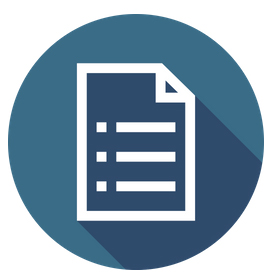 Quizzes can be an effective way for both you and your students to keep track of their progress throughout the course. In smaller enrollment courses, short quizzes that are auto-graded are a good low-stakes way to test factual information without adding significant work time for yourself or the students. You can create large question banks and then randomly pull questions from the bank(s) into your quizzes. To craft good quiz questions you can use question pools, vary the question types, randomize answer options, and use timers. Fill-in-the-blank questions are generally NOT recommended because it is too difficult to think up every variation of the correct answer a student might type in.
Quizzes can be an effective way for both you and your students to keep track of their progress throughout the course. In smaller enrollment courses, short quizzes that are auto-graded are a good low-stakes way to test factual information without adding significant work time for yourself or the students. You can create large question banks and then randomly pull questions from the bank(s) into your quizzes. To craft good quiz questions you can use question pools, vary the question types, randomize answer options, and use timers. Fill-in-the-blank questions are generally NOT recommended because it is too difficult to think up every variation of the correct answer a student might type in.
Tips for Students Taking Quizzes:
- A quiz timer will continue to count even if you log out/close your browser
- Quizzes will auto-submit if/when a timer expires
- Do not take a quiz on a mobile device because performance has not been reliable
- Let students know that their clicks in Canvas can be tracked in the system. This should reduce the number of students who falsely claim to have “lost” an assignment submission.
Canvas gives you the option to allow students to take exams multiple times and to view their results and any feedback you have entered. Quizzes are an excellent choice for providing students with immediate feedback on their understanding of the course material.
Auto-graded quizzes are a realistic assessment choice for large enrollment classes, where grading multiple written assignments is not time effective. If quizzes are the main source of assessment in your course, you should pull random questions from question banks and apply timers in order to reduce the risk of cheating. It is important to know that it is relatively easy for students to find entire publisher test banks, along with answers, uploaded online.
Always be aware that, much as in a traditional classroom, you cannot completely remove the possibility of students cheating during online assessments. If this is a serious concern to you, then you may want to consider using Respondus Monitor. Respondus Monitor is a type of proctoring tool available for use on quizzes in Canvas. Monitor records students as they take their quizzes and flags questionable points in the video. Instructors must review the video/flags to make a judgment on whether or not cheating occurred. Note that students may have legitimate technical issues when using Monitor
Assignment Uploads
 The “Assignment” tool in Canvas creates an assignment that allows students to upload something into the system for grading. The most common use of the Assignment tool is to give students a means of uploading a paper; however, students can also upload PowerPoint presentations, audio/video files, and web links.
The “Assignment” tool in Canvas creates an assignment that allows students to upload something into the system for grading. The most common use of the Assignment tool is to give students a means of uploading a paper; however, students can also upload PowerPoint presentations, audio/video files, and web links.
You cannot prevent students for uploading the assignment multiple times during the window of availability. However, you can chose which submission to view/grade. Generally though, there is no reason to prevent students from submitting multiple times, because most of the time they are resubmitting to correct mistakes before the due date.
Effective Uses
- In order to use the full annotating capabilities in SpeedGrader, students must submit either Word, PowerPoint, or PDF files.
- The Assignment Tool submissions are private, meaning only the instructor can view them (not other students in the class). If you want students to be able to evaluate each other’s work, have them submit to a discussion board.
- You can create a No Submission assignment type with the Assignment tool and use it to enter grades for assignments that students do outside of Canvas.
- Students in Canvas Groups submit one assignment on behalf of all group members. You can choose whether all group members receive the same grade or individual grades.
- You can use the Peer Reviews option on paper submissions to assign students to evaluate each others’ submissions.
- The biggest concern with assigning papers in an online course is the same as in a face-to-face course—plagiarism. One way to deter plagiarism is to assign unique essay topics. Choose topics that students will be less likely to find pre-written essays on in the online term paper mills. Opinion papers, supported by points from the course content, also can deter plagiarism. Canvas also has a plagiarism detecting software installed called Turnitin. Requiring students to participate in regular discussion boards can help instructors become familiar with students’ writing styles and thereby aid instructors in detecting plagiarism by spotting text that appears out of character.
Synchronous Meetings
 Web conferences are a means of providing synchronous communication in an online environment. UNCG’s synchronous web conferencing system is Zoom. Conferencing systems offer many tools, including text chat, audio/video, shared whiteboard, application sharing, and breakout rooms. A synchronous Zoom session can be ideal for group discussions, student presentations, optional study sessions, and demonstrations. However, it can be problematic for students to log into a synchronous system at the same time, because many online students do not have the same schedules; similarly, scheduling problems could arise if you have students who live in different time zones.
Web conferences are a means of providing synchronous communication in an online environment. UNCG’s synchronous web conferencing system is Zoom. Conferencing systems offer many tools, including text chat, audio/video, shared whiteboard, application sharing, and breakout rooms. A synchronous Zoom session can be ideal for group discussions, student presentations, optional study sessions, and demonstrations. However, it can be problematic for students to log into a synchronous system at the same time, because many online students do not have the same schedules; similarly, scheduling problems could arise if you have students who live in different time zones.
If more than 5-10 people are present in the conference at the same time, you will have to have a plan for the order in which students participate so that the conference doesn’t become to unorganized. Consider muting all microphones at the beginning of the session and provide guidelines for how the chat area should be used.
Effective Uses
- Zoom breakout rooms can serve as an effective means of having optional exam reviews and online office hours. Students can get answers to questions immediately, without clogging your inbox and having to wait on an answer by email. Zoom is also a great option for video demonstrations (such as in labs).
- Zoom can be very effective when used as a small group activity; for example, students can meet online in chat to work on group projects, conduct small group study sessions, and even participate in role playing activities.
- Synchronous meetings are a great way to have students participate in debates, mock trials, etc.. In Zoom students can be assigned groups (for a particular side in a debate or mock trial), discuss in breakout rooms, and then present to the whole class.
Collaboration
There are several ways in Canvas that students can collaborate with each other and with the instructor:
- The Collaborations tool allows an instructor to quickly and easily create a Google Doc and assign students to work on it together.
- Canvas Pages can be set up to allow students to edit them, thus making a Canvas page work similar to a group web page.
- Canvas Studio is a tool that allows students and instructors to comment directly on the timeline of videos. Instructors can also embed quiz questions at various locations on the video timeline.
- Canvas Groups allow you to place students in smaller groups where they can access group-specific versions of Canvas Pages, Collaborations, and Discussions





