How to Combine/Cross-list Your Course Sections in Canvas
Let me say right out of the gate that this may seem somewhat counter-intuitive, in that you start the combine/cross-list process from the “child” course instead of the “parent,” but it works. The example below assumes you have two sections of a course you want to combine: ENG 104-01 (the main, or “parent” course) and ENG 104-02 (the “child” section, the one you want to merge into the 01 section).
- Go into the child, or secondary, section course, in this example the 104-02.
- Click on Settings and then click the Sections tab. You should see the name of a section listed under this tab as a link. Click on this link name.
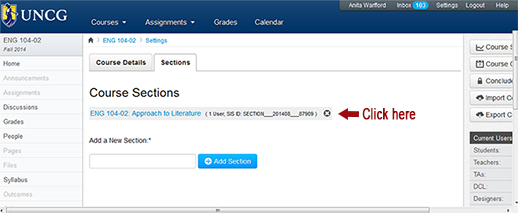
- When you click on the link, you will see your list of students come up, along with a few buttons on the right. One of those buttons is “Cross-List this Section.” Click this button, then enter the name of the “parent” course, again in this example it would be ENG 104-01. The system should display a list of matches as you start typing.
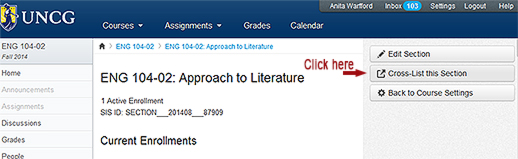
- Once you enter the parent course, the system should validate.
- Once you’ve submitted the crosslist, you should notice that you are now inside the parent course instead of the child course where you started (because the child course is now cross-listed. Check your enrollments in the parent section and you should see all student for both sections listed.
Below is a short video that also walks you through this same process:





