Recent News
Attendance Reports in Zoom
August 13, 2020
Categories: Canvas, zoom
Did you know that you can run attendance reports for your Zoom meetings, whether scheduled through Canvas or through zoom.uncg.edu?
Reports in Canvas
- In your Canvas course, click your left-hand Zoom link.
- Select the “Previous Meetings” tab:
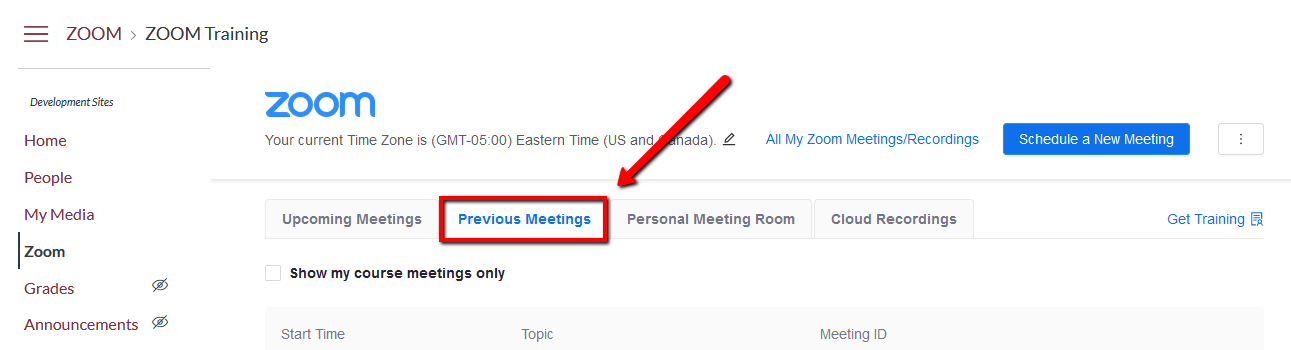
- Click on the “Report” button located to the right of each meeting listed:
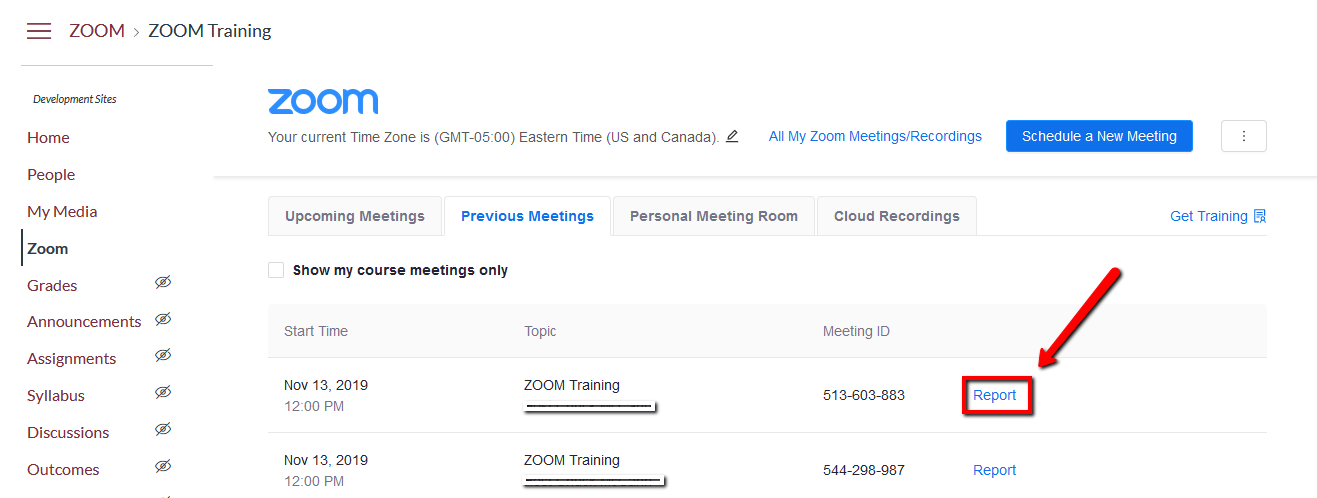
- This will show you the student’s join time (names/emails blocked out in image below), leave time, and duration of time spent in the session. Note that you also have the ability to export the report as a .csv file if needed:
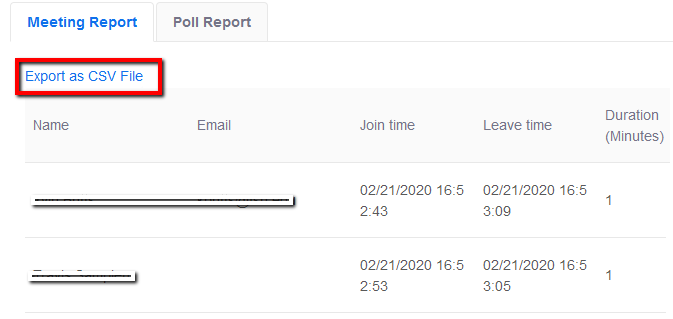
Reports from zoom.uncg.edu
If you want to see the attendance report from meetings scheduled outside of Canvas (from zoom.uncg.edu), you will:
- Log into zoom.uncg.edu
- Select “Reports” from the left-hand navigation and then click on “Usage:
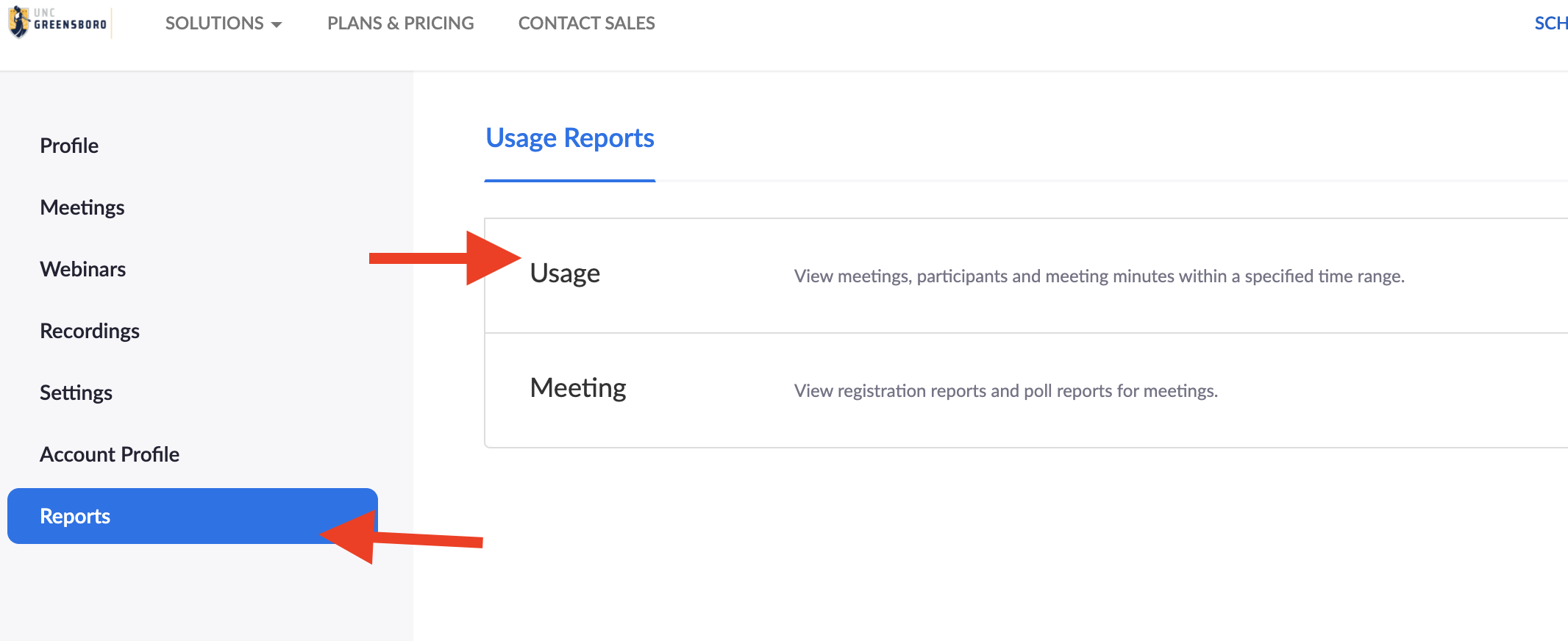
- You will then see a list of your previous Zoom meetings. If you don’t see a meeting, then set a range of dates to search for meetings (located at the top). You should see a blue number to the right of each meeting, in the “Participants” column. Click that blue number:
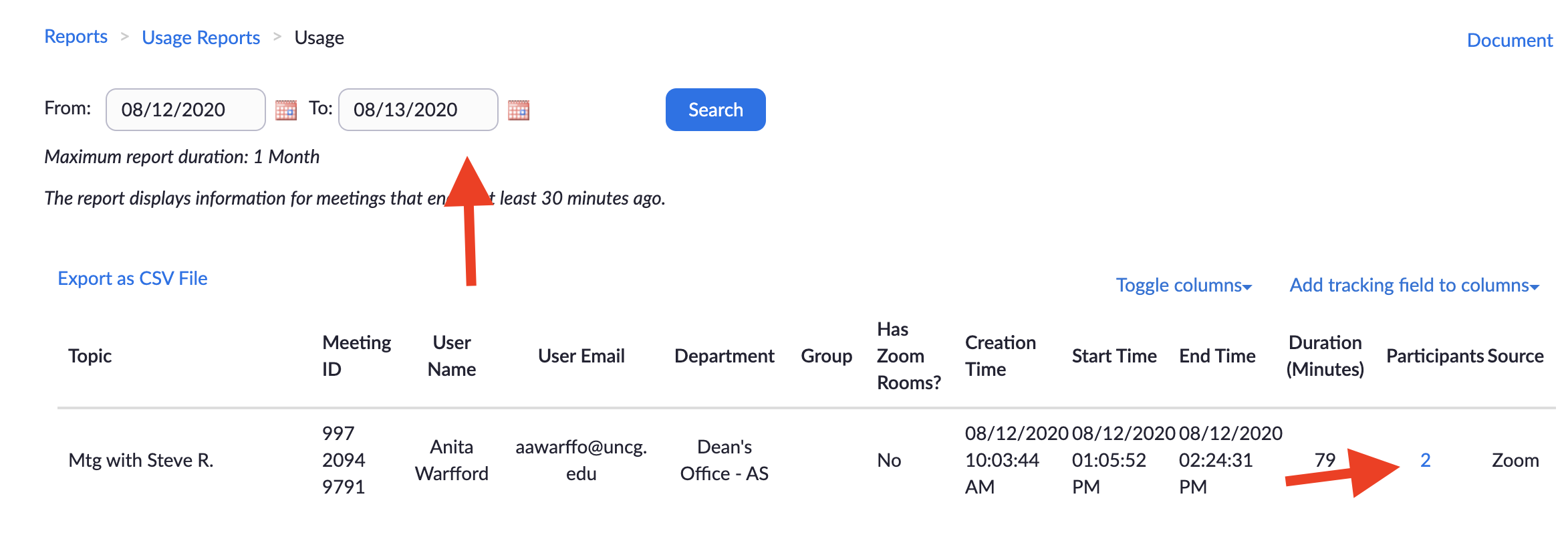
- This will bring up the list of participant names/emails, as well as join and leave times, and total duration of time in the session. You also have the export data option:






