Recent News
Best Practices, Lightboards, and More
February 5, 2019
Categories: dates, lightboard

Do you have a best practice in online learning that you would be willing to share with your colleagues? If so, please send them along to me at aawarffo@uncg.edu. I’m looking for any and all best practices related to using technology in education. Topics can include (but are not limited to):
- Classroom technology
- Online presentations
- Canvas: general tips as well as specific tool tips
- Policies and Procedures
- Accessibility and/or universal design
- Assessment and academic integrity
- Facilitating collaboration/discussions/groups
- Flipping the classroom
Try a Lightboard!
Did you know that the UTLC has a Lightboard for faculty members to use to record presentations? Watch the video below to see a lightboard in action!
A Lightboard is a glass “chalkboard” pumped full of light that allows you to face your viewers while writing or drawing in front of you. The Lightboard does NOT require you to learn how to write backwards. Instead, the image is flipped during production. It’s great for presenting diagrams, formulas, languages and models.
If you’re interested, the UTLC is offering two sessions on Feb 13th with two session times: 9:30-11am and 3:30-5pm Sign Up HERE
Course Start and End Dates
A number of people contacted me at the beginning of this semester with questions related to Canvas course “Starts” and “Ends” dates, so here is some clarification. Course “Starts” and “Ends” dates are found under SETTINGS > COURSE DETAILS. Unless you have a special circumstance, instructors generally do not need to modify these dates. The term “Starts” and “Ends” dates are populated at the system level, so instructors should not enter these dates manually. Note that even though the “Ends” date field looks empty, at the system level this date does have a value, which varies from semester to semester but is usually a week or two after the official last day of the semester.
If you do NOT want your students to see the course until some point after the start date listed here, you do not need to change this date- students cannot access your course until it is published, and this date does not change that.
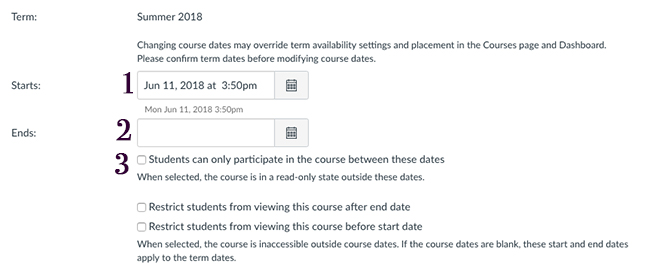
The most common reasons instructors need to change the course “Ends” date are:
- When a new instructor will be teaching the course in the future and needs to be enrolled in the course to see the content.
- When an instructor needs to re-activate a course for a student with an incomplete, so that the student can submit any outstanding assignments.
If you find yourself in one of these circumstances and need to change the course “Ends” date, only extend the date long enough to add the instructor, or to let the student complete assignments.
IMPORTANT: If you do change the “Ends” date, you must check the little box immediately below that states “Students can only participate in the course between these dates.” If you do not check this box, students will not be able to access the assignments.
Workaround: Instead of adding instructors or students to a concluded course, consider having your Instructional Technology Consultant create a development shell. Then the course content can be copied into the dev shell and users enrolled without having to adjust the original course in any way.
Office 365 Changes: No longer available to emeritus, alumni, & retired faculty
https://itsnews.uncg.edu/2019/02/01/microsoft-office-365-access-discontinued-for-ineligible-accounts/





