Recent News
Welcome back… and a new tech tool!
August 14, 2018
Categories: Arc
Announcements:
-
Quality Matters Workshop Invitation
You are invited to participate in the “Applying the Quality Matters Rubric” face-to-face, 1-day workshop at UNCG, which will be taught by certified Quality Matters instructor Dr. Racheal Brooks of NCCU. The Division of Online Learning is hosting the workshop on September 28 from 9am-4pm in Bryan 209; there is no cost to participants; Register on https://www.qmprogram.org by Sept 20; contact Susie Boles (sebaker2@uncg.edu) for further details.
-
New Faculty
Please direct any new faculty/instructors to my website at https://casitc.uncg.edu/ for tech support, and to contact me directly for any one-on-one training.
Introducing Arc
Arc is a communication tool within Canvas that allows instructors and students to collaborate on video in all areas of Canvas with a Rich Content Editor (Pages, Discussions, Assignments, etc). Arc allows both students and instructors to add comments directly onto a video’s timeline in Canvas. If you look at the example below, a student can comment at a specific point on the timeline in a video. The blue dots on the timeline indicate where comments appear. When playing the video, the comments will pop up on the video at the appropriate time. Additionally, all comments also appear below the video in a format similar to a threaded discussion.
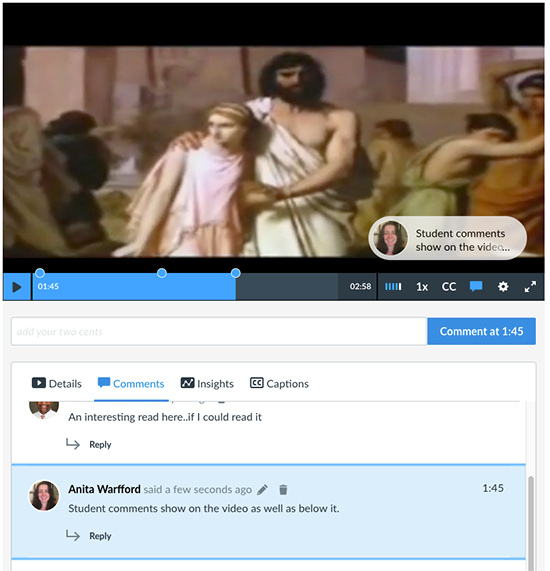
There are three primary ways to use Arc:
- An Instructor Adds Arc on a Content Page (instructor-to-student)
If you want students to comment on a video that you are not grading, you can embed an Arc video into a Canvas Page and students (and instructor) can comment on the video; these comments will be viewable to everyone who can see the Content Page. - Arc as a Discussion (peer-to-peer)
Students (and instructor) can embed Arc videos in the Rich Content Editor of a discussion post, and then post comments on each other’s videos. - Arc as an Assignment (student-to-instructor)
Arc assignment submissions can function in two ways:
-
- The instructor can put an Arc video in the main assignment description area; set the assignment type to No Submission; students can comment on the video embedded in the assignment; instructors can grade students on the comments they place on the video via SpeedGrader. NOTE: video comments will be visible to all students, but SpeedGrader comments will remain private.
- Instructor creates an assignment with Submission Type set to Online and check the TEXT ENTRY and File Upload options. Students will upload an Arc video either by using the Arc icon in the rich content editor or by uploading a file under the Arc tab. The video submission goes to the Instructor only, who can then add comments directly to the video timeline in SpeedGrader view.
Some specifics:
- Canvas Arc allows for video uploads of up to 10 GB.
- Text comments only.
- You can pre-add comments to a video in the course before students start watching, but comments applied to videos in the collection will NOT transfer from course to course, so you will have to re-add these comments every semester.
- Pause the timeline and then type your comment.
- You can add captions, but you must do it manually- there is no automated process for it.
- Insights show how much of the video each student has watched; this info is only available to instructors.
- If you want students to submit Arc videos as an assignment, you can set submission type as Text Entry or File Upload. If you set as File Upload, students get a specific Arc tab to upload their video.
- If you aren’t grading and want the whole class to just comment on a video, just add the video to a Content Page in Canvas.
- Arc works in group assignments.
- You can link to YouTube videos in your Arc Media Library.
- There is currently no way to export comments.
If you would like to get together for a one-on-one training on Arc, just email me at aawarffo@uncg.edu, and we’ll set up a session.
To request that the Arc tool be added to your Canvas course, please fill out this form: http://go.uncg.edu/arc-request





