Recent News
Peer Reviews in Canvas
March 15, 2018
Categories: box, Canvas, eReserves, turnitin
Announcements
- Box: Please be aware that there is currently an issue with eReserves. eReserves are loaded into Canvas through a Box embed widget. Users are reporting that the embed widget (and therefore the eReserves) are not loading in Canvas. If you or your students are unable to see the eReserves in a course, right click on the screen and reload/refresh the page. That should solve the problem until Box resolves the issue.
- Turnitin: Some students have been reporting that they are unable to submit Turnitin assignments in Canvas. When the assignment is set to open in the Canvas frame, students cannot get to the CONTINUE button after they’ve attached a file. There is no scroll-bar to scroll down in the Turnitin window. Until Turnitin addresses this issue, the workaround is to edit the assignment and check the box to “Load this tool in a new tab.”
Peer Reviews in Canvas
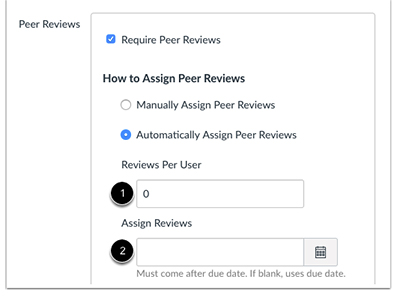
A peer review assignment enables students to provide feedback on another student’s assignment submission. Peer review is a tool in Canvas that allows communication between students and can help students master the concepts of a course and learn from each other. Peer reviews can be assigned to show student names or display anonymously. Students can be assigned to review multiple peers. You can manually assign peer reviews, or you can choose to let Canvas automatically assign the reviews. Peer reviews can be applied to assignments created with the Assignments tool (such as paper uploads).
If you are interested in learning more about using peer reviews in your course, here is the link to a tutorial I created in a Google doc:
https://docs.google.com/document/d/1ZMx0xJRtl-qZ1JVrkxq6bGeyRmtgy-ZPZv7yzOsQlaE/edit?usp=sharing





