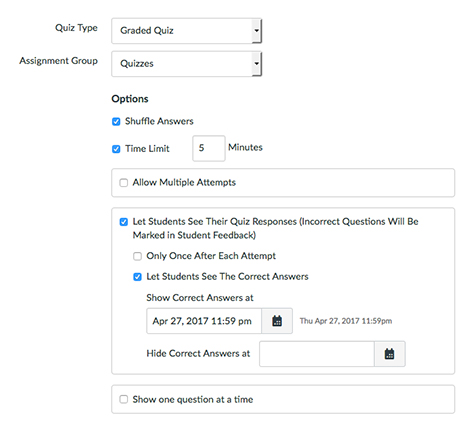Tips for Managing Large Enrollment Classes
November 17, 2016
Categories: enrollment, flipped, large
Syllabus Quiz
Write an FAQ into your syllabus with answers to commonly asked questions. Then create a syllabus quiz to reduce beginning of semester emails. You can also create an “Ask the Instructor” discussion board where students can post course-related questions. You can then encourage students to answer each other’s questions. These efforts should reduce the number of emails you receive.
Flipped Classroom Model
The Flipped Model can be used in two ways: to add more active learning time to a large enrollment class; and/or to increase student enrollment without increasing time spent in class. A flipped model class moves the traditional lecture to an online format (readings, videos, auto-graded quizzes) and then uses class time for more active learning, such as group work, problem solving, and additional practice. The flipped model used in a large enrollment course helps keep students active and engaged and provides more time for individual students to receive help (by team members and the instructor).
The flipped model can also be used if you are looking for a way to increase enrollments in a course. For example, maybe you normally offer a class that meets three times a week for 50 mins each time. You can use the flipped model to offer three different sections of a course, but only meet with each section once a week and have them do work online the rest of the week. This way, you are still only holding three face to face sessions, but you are offering three separate sections (and enrollments can increase from 25 in one section to 75 in three). Realistically, offering three separate sections is still going to increase your workload compared to only offering one, but the flipped model can drastically reduce the amount of additional work compared to if you offered three sections in traditional format.
Two final important points to consider on the flipped model: one is that this model does require more active learning on behalf of the students, so students need to be prepared to do work on their own and come to class prepared for more interactive activities; the other is that some instructors rely very heavily on video for the online portion of the class. If you do this, please remember that all videos need to be captioned to be in compliance with the Americans with Disabilities Act (ADA).
Groups/Discussions
Managing discussion boards can be one of the most time consuming tasks in any online course, but especially in a large enrollment class. One solution is to create group discussions where each group assigns one person to post on behalf of the whole group. The group members have a full discussion within their individual groups, and then one person from each group posts a summary to the whole class discussion. This way, you can look in on the groups to make sure the students are talking, but you don’t have to read every post by every student. You concentrate on the summary posts made to the whole class discussion boards. This method works best when you set up Canvas to give all group members the same grade, since you’ll be primarily grading on summary posts instead of all the individual posts.
For more information see:
Quizzes
Quizzes, especially ones that auto-grade, are a great way to test students on fundamentals without adding extra work time for instructors. However, there are some steps you should consider taking to reduce the risk of students cheating on these kinds of quizzes. Here are a few recommendations:
-
Put timers on your quizzes. For questions that can be auto-graded by the Canvas system (multiple choice, true/false, matching, etc), in most cases students should not need more than a minute per question; more than this and they are likely to have time to look for the answers online and in their textbooks.
-
Release feedback after all students have completed the quiz. Canvas allows you to control when students receive feedback on quiz submissions (which questions they got right/wrong, correct answers). In Canvas, select the check boxes to let students see their quiz responses and to let students see correct answers, but then where it asks for you to enter a date for when students can view this feedback, make sure to select a date after when the quiz is due.
-
Create your quizzes using question banks. Question banks are larger pools of questions you create, and then you tell the quiz to pull a certain number of random questions from the question bank. Because it is far less likely that two students will receive the same set of questions, it reduces the benefit of students working together and/or sharing answers for the quiz. Question banks do take more time upfront to set up, but they usually don’t require any additional work once created (unless your quiz material changes very frequently).
Additionally, you can use practice quizzes in Canvas to give students practice and individual feedback before the graded quiz. Canvas also has adaptive release rules you can apply where students have to make a minimum grade before moving on, or students who make below a minimum grade can have additional study material released. For more information on this, see the Canvas guides on prerequisites and requirements:
Rubrics
You can create rubrics in Canvas and apply those rubrics for grading on assignments. Rubrics may seem like extra work at first, because you have to take the time to create the rubrics and then fill out the grades on the rubric for each student. However, in the long term rubrics can help with efficiency in the class, because rubrics:
-
ensure that students are graded consistently and on the same criteria, and
-
make clear exactly what criteria you grade for and how the student performed on each criterion.
This reduces the amount of individualized feedback you need to leave for each student (though it should not completely replace individual feedback), and reduces the follow-up emails you get from students questioning why they received a certain grade on an assignment. For more information on setting up rubrics:
A Few Final Options for Managing Large Enrollment Classes
-
Attendance Tool: each Canvas course has the Roll-Call Attendance tool. Students are marked present or absent by clicking on their name in the tool. It may be unrealistic for the instructor to mark students present, one option is you can load the attendance tool on a tablet before class and then have students check themselves in as they walk into the classroom. The key to this is the instructor needs to be standing by the tablet to make sure each student only clicks themselves present and not a friend as well. You will need to go through after class and mark the absences yourself. For more information:
http://guides.instructure.com/m/4152/c/45706
-
-
Stock Responses: As you work your way through teaching a course that you offer frequently, you might want to maintain a bank of stock answers that you find yourself frequently using in emails/discussions/paper feedback. Then you can copy and paste common answers/feedback, so you don’t find yourself typing the same information from scratch over and over. The important thing here is that stock feedback should never completely replace individualized feedback to students. For example, when grading papers you can use the stock feedback, but then provide individualized summary feedback at the end.