Academic TECHNOLOGY SUpport
LEADING INNOVATION IN TEACHING & TECHNOLOGY
TEACHING ONLINE
DESIGN & PLANNING
(Note: you can view the highlights of the Teaching Online information in the presentation at right.)
When designing an online course, it is important that educators take the time to consider the effectiveness of online course designs. With so many media and presentation options available, it can be easy to become mired in the technology and lose sight of the actual instruction. Remember to let the content and learning objectives drive the selection of technology. Developing an online course can be a tremendously rewarding project, but it does take time and planning. This section of the website is designed to provide a framework for how to proceed through the various stages of online course design. As you will see, the preparation for developing an online course is just as significant a part of your strategy as the actual technical creation of the course—without proper preparation and planning, you could well end up with a technically sound course that flounders instructionally.
A good first step in planning for an effective online course is to identify the factors that affect online learning. One factor is the time & cost involved in developing online material. Consider the resources and support available to you through your university. For example, are there services available to help with multimedia? Also, make sure to allow enough time before the semester to create all of your content and assignments. Will it be a course you’ve taught before? If not, you may spend more time determining, writing, and collecting content than you would for a course that you have taught before.
Another factor is access. Students must have regular access to both a computer and the Internet, along with any specialized software needed for the course. You might have students in the military or who are living in places without access to advanced technology. Keep in mind the digital divide: inequalities in access to digital materials “that arise from broader social inequalities based upon social class and income, occupation, gender, race and ethnicity, geographical location…. and nationality.” (Flew, p. 84). It’s also best practice to design your material with mobile access in mind, as students who can only afford one type of computer are likely to choose a phone or tablet over a laptop. It is particularly important to keep this in mind if you work for a public institution where the mission is to provide equal access to education for all people, regardless of economic, social, and geographic considerations.
You must also consider any policies at your academic institution and any special procedures that may need to be followed in developing an online course. The main policies to consider at UNCG are the Quality Matters Checklist, accessibility compliance, FERPA, terms of service agreements, and copyright. There is a section in the main nav above that provides more information on these policies. The content on this website is presented in a way to help you address the Quality Matters checklist requirements from the planning stage onward.
Finally, consider class structure. The online structure for a lower-level course with 100 students should look very different from an online graduate-level course with 12 students. Will your course be writing intensive, project-based, heavily weighted on discussions?

UNIVERSAL DESIGN FOR LEARNING (UDL)
different paths to reach the same destination
Universal Design for Learning is based on a set of principles developed by the Center for Applied Special Technology (CAST) that provides assistance with curriculum development so that all students have equal opportunity to learn. UDL does address disability accommodations, but goes beyond that to ask how to provide better access and engagement for ALL students. UDL is based on the principle of learner variability: students learn in different ways (or at least prefer to learn) regardless of overall ability.
UDL is, essentially, about access and choice. Instructors provide “students choices in how to recognize, engage with, and report back the information they learned” (Tobin and Behling, p. 25). By providing choices, Universal Design for Learning can create in students a sense of control and ownership of their learning. Instructors ask students for evidence of their knowledge and then let them choose how to demonstrate it. Below are some simple ways you can incorporate the principles of UDL in your online courses:
| Include some videos, images, and other media in your normal text content. |
| Instead of assigning one article for all students to read, provide a short list of possible articles from which each student can choose one to read. |
| Create a screencast overview of your course explaining the structure and expectations. |
| Consider assigning a project, allowing students the option to submit a presentation or video instead of a written paper. |
| Incorporate optional review sessions and/or discussion boards for ungraded feedback from the students- students list one thing they learned, one thing they had trouble with, one thing that surprised them, etc. |
To better understand UDL, consider the benefits of adding captions to video files. Yes, this meets the important goal of making the video accessible to deaf students; however, consider that video captions also can help students who need to view the video in a public place, as well as students whose first language is not the language in the video (they can listen and view the captions together). This is an application of UDL- captions benefit multiple groups of learners. Another example would be providing ramps, elevators, and automatic doors in buildings. This makes the building accessible to those with mobility disabilities, but it also benefits people with strollers, rolling luggage, and students and instructors who might have their hands full with equipment.
THE BACKWARD DESIGN MODEL
“Understanding by Design is a book written by Grant Wiggins and Jay McTighe that offers a framework for designing courses called “Backward Design.” Instructors typically approach course design in a “forward design” manner, meaning they consider how to teach the content, develop assignments for the content, then attempt to connect to the learning goals of the course. In contrast, the backward design approach has instructors consider the learning goals of the course first. These learning goals embody the knowledge and skills instructors want their students to have learned when they leave the course. Once the learning goals have been established, the second stage involves consideration of assessment. The backward design framework suggests that instructors should consider these overarching learning goals and how students will be assessed prior to consideration of how to teach the content.” (Source, and also for more information see Vanderbilt University’s Understanding By Design.)
——————–
Flew, Terry (2002). New Media: An Introduction. Oxford, New York: Oxford University Press.
CAST (2019) About Universal Design for Learning. Retrieved from http://www.cast.org/our-work/about-udl.html
Tobin, Thomas J. and Behling, Kristen T. (2018). Reach Everyone, Teach Everyone: Universal Design for Learning in Higher Education. Morgantown, West Virginia: West Virginia University Press.
ASSIGNMENTS
Assignments should effectively reinforce and evaluate students’ understanding of course concepts. Assignments should directly relate to SLOs. Referring to Bloom’s Taxonomy of Action Verbs can help you construct assignments that better measure SLOs. You can create self-check or ungraded assignments to help students evaluate their mastery of the content. Also, assignments should match up with a grading scheme/policy that is clearly stated in the syllabus.
Universal Design for Learning also plays an important role in assignment design and creation. Regardless of what kinds of assignments you use, it’s important to give substantive feedback to the students. The best way to address UDL in assignments is to provide students with some flexibility in their assignments.
Here are just a couple of examples:
Instead of assigning all students the same article to read, perhaps you could let each student choose which article to read from three options you provide.
Instead of requiring everyone to submit a written paper to demonstrate knowledge on a subject, give them flexibility in how they demonstrate their knowledge. For example, they could choose to write a paper, create a video, or do a presentation. This accounts for accessibility- for example, a person with upper body mobility issues might find it significantly easier to create a video. However, providing some choice also gives students a feeling of ownership and a sense of control over their own education.
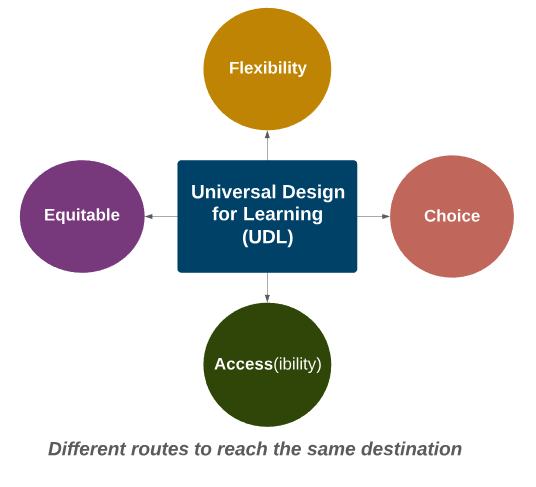
Problem-based Learning
Problem-Based Learning (PBL) is a student-centered approach to teaching. Problem-Based Learning is similar to group work but has a more formal structure. PBL can help students cultivate a number of skills:
- Project management
- Communication
- Critical thinking
- PBL is a great way to increase student engagement. However, you should also be aware that often with PBL and other group-related work, performance often goes up, but student course satisfaction often goes down.
Generally, in PBL the problem is presented to students before the lecture or learning material. Frequent and immediate feedback is necessary to build student confidence in their ability to work through the problems. The assignment design should be engaging and should require a group decision. Ideally, you don’t want the students to be able to break up the problems into individual, independent decisions. Choosing a problem that students can relate to in their own lives can increase engagement. Also, be very clear in stating your assignment parameters as well as your expected learning outcomes.
Problem-Based Learning can align well with team-based learning. Formal team-based learning can be divided into three phases:
| Phase I: | pre-class/individual study |
| Phase II: | Readiness assurance, where individuals take an assessment and then re-take the assessment as a team. |
| Phase III: | Application activities that can include discussions and assessments within the teams. |
PBL is typically approached as a group activity, however, you can also create assignments that are problem-based but for individual student submission.
For more information, see Cornell’s Problem-Based Learning Resource.
Artificial Intelligence (AI)
In late November of 2022, an AI chatbot tool called ChatGPT became available online and immediately began making waves (more like a tsunami) in both academic and private sectors. By February 2023, Chat GPT was pervasive in virtually all levels of education. Chat GPT is now one of many AI chatbots that are quickly and in many cases, quietly changing the landscape of both education and the rest of the world. ChatGPT is the most well-known and can be accessed here. Read this page to learn more about how to manage AI in higher education.
Assignment Tools in Canvas
Discussion Boards
A discussion board is an asynchronous communication tool that allows students to post comments and then reply to each other. Discussions work best when you formulate discussion questions that will generate debate or conversation instead of simple right or wrong answers. For example, create open-ended questions, ask for opinions/personal experiences that are supported by the course material, provide choices/options, and structure debates. Discussion boards provide the opportunity for all students to participate in the conversation, unlike in class, where sometimes 1 or 2 students can dominate the conversation. Discussions allow students to post over a period of time, which gives them time to reflect more on the topic, and they provide a record of student comments so the discussions can be revisited later. If not properly managed, discussion boards can have hundreds of posts; this can be difficult to read and grade. To avoid this, consider grading based on quality rather than quantity of posts.
Effective Uses
- Create a separate discussion board for each unit/lesson/topic; this will make it much easier to sort through.
- Create an “Introduce Yourself” discussion board.
- In a large classroom, you may want to divide the students into groups, and each group can then have a separate discussion area. Within each group, you may want to assign a particular student to moderate the discussion and sum up the discussion for you.
- Make clear in the beginning the requirements of participating in the discussion; this includes how many and what kinds of posts to make, netiquette issues, whether anonymous posting is allowed, be sure to make clear the due dates for posts, etc..
- It may not be necessary for the professor to read every post in a discussion, but it is necessary that the students realize their instructor is present in the discussions; skim through the discussions to note if the conversation goes off-track and, if so, redirect it; If the conversation seems stuck, make a suggestive post to stimulate the conversation; you may want to post a summary of the ideas brought out in the discussion after everyone has posted; the biggest complaint with online discussions is that a professor will turn the students loose with the discussion boards and the students never hear from the professor again.
- Create an optional discussion board at the end of each module called something like “Reflections” or “Moving Forward” where students can post one thing they learned, one thing they had trouble understanding, one thing they found most interesting/surprising, or one thing they related to most personally.
- Take time to consider whether follow-up posts are necessary based on the discussion assignment. Maybe follow-up posts are not required but can earn extra credit?
QUIZZES
Quizzes can be an effective way for both you and your students to keep track of their progress throughout the course. In smaller enrollment courses, short quizzes that are auto-graded are a good low-stakes way to test factual information without adding significant work time for yourself or the students. Quizzes are an excellent choice for providing students with immediate feedback on their understanding of the course material. You can create large question banks and then randomly pull questions from the bank(s) into your quizzes. To craft good quiz questions you can use question pools, vary the question types, randomize answer options, and use timers. Fill-in-the-blank questions are generally NOT recommended because it is too difficult to think up every variation of the correct answer a student might type in.
Tips for Students Taking Quizzes:
- A quiz timer will continue to count even if you log out/close your browser.
- Quizzes will auto-submit if/when a timer expires.
- Avoid taking quizzes on a mobile device because performance has not been reliable.
- Let students know that their clicks in Canvas can be tracked in the system. This should reduce the number of students who falsely claim to have “lost” an assignment submission.
Auto-graded quizzes are a realistic assessment choice for large enrollment classes. If quizzes are the main source of assessment in your course, you should pull random questions from question banks and apply timers in order to reduce the risk of cheating. It is important to know that it is relatively easy for students to find entire publisher test banks, along with answers, uploaded online.
Always be aware that, much as in a traditional classroom, you cannot completely remove the possibility of students cheating during online assessments. If this is a serious concern to you, then you may want to consider using Respondus Monitor. Respondus Monitor is a type of proctoring tool available for use on quizzes in Canvas. Monitor records students as they take their quizzes and flags questionable points in the video. Instructors must review the video/flags to make a judgment on whether or not cheating occurred. Note that students may have legitimate technical issues when using Monitor.
ASSIGNMENT UPLOADS
The “Assignment” tool in Canvas creates an assignment that allows students to upload something into the system for grading. The most common use of the Assignment tool is to give students a means of uploading a paper; however, students can also upload PowerPoint presentations, audio/video files, and web links.
Effective Uses
- In order to use the full annotating capabilities in SpeedGrader, students must submit either Word, PowerPoint, or PDF files.
- The Assignment Tool submissions are private, meaning only the instructor can view them. If you want students to be able to evaluate each other’s work, have them submit to a discussion board.
- You can create a No Submission assignment type with the Assignment tool and use it to enter grades for assignments that students do outside of Canvas.
- Students in Canvas Groups submit one assignment on behalf of all group members. You can choose whether all group members receive the same grade or individual grades.
- You can use the Peer Reviews option on paper submissions to assign students to evaluate each others’ submissions.
- The biggest concern with assigning papers in an online course is the same as in a face-to-face course: plagiarism. Choose topics that students will be less likely to find pre-written essays on in the online term paper mills. Opinion papers, supported by points from the course content, also can deter plagiarism. Canvas also has a plagiarism-detecting software installed called Turnitin. Requiring students to participate in regular discussion boards can help instructors become familiar with students’ writing styles and thereby aid instructors in detecting plagiarism by spotting text that appears out of character.
SYNCHRONOUS MEETINGS
Web conferences are a means of providing synchronous communication in an online environment. UNCG’s synchronous web conferencing system is Teams. Conferencing systems offer many tools, including text chat, audio/video, shared whiteboard, application sharing, and breakout rooms. A synchronous Teams session can be ideal for group discussions, student presentations, optional study sessions, and demonstrations. However, it can be problematic to find a time that works for all students to meet synchronously because many online students do not have the same schedules or even different time zones.
If more than 5-10 people are present in the conference at the same time, you will have to have a plan for the order in which students participate so that the conference doesn’t become too unorganized. Consider muting all microphones at the beginning of the session and provide guidelines for how the chat area should be used.
Effective Uses
- Teams breakout rooms can serve as an effective means of having optional exam reviews and online office hours.
- Teams is a great option for virtual video demonstrations (such as in labs).
- Teams can be very effective when used as a small group activity; for example, students can meet online in chat to work on group projects, conduct small group study sessions, and even participate in role-playing activities.
- Synchronous meetings are a great way to have students participate in debates, mock trials, etc.
COLLABORATION
There are several ways in Canvas that students can collaborate with each other and with the instructor:
- The Collaborations tool allows an instructor to quickly and easily create a Word Doc and assign students to work on it together.
- Canvas Pages can be set up to allow students to edit them, thus making a Canvas page work similarly to a group web page.
- Canvas Studio is a tool that allows students and instructors to comment directly on the timeline of videos. Instructors can also embed quiz questions at various locations on the video timeline.
- Canvas Groups allow you to place students in smaller groups where they can access group-specific versions of Canvas Pages, Collaborations, and Discussions.
SYLLABUS, COURSE OVERVIEW
The first step in developing your online course content is usually defining a clear set of performance expectations (especially academic integrity) and expected learning outcomes for students. Learning outcomes are best if they are specific and precise. They should be SMART: specific, measurable, applicable, realistic, and time-bound (Blanchard & Johnson, 1981). Your content should then be designed around meeting these learning outcomes, which are generally explicitly stated on your syllabus. The Quality Matters standards are strongly focused on making sure that:
- learning objectives are clearly stated and are measurable,
- course content and activities help students meet the learning objectives, and
- assignments are designed to measure how well students have mastered the learning objectives: do outcomes match objectives?
Consider using Bloom’s Taxonomy of Action Verbs when crafting measurable learning objectives.
In addition to expected learning outcomes, the course syllabus for an online course also generally contains a statement on your communication policies- both what you expect from your students and what your students can expect from you. Include the academic integrity policy and the ADA compliance policy/procedures. You can find examples on the sample syllabi below.
Many instructors create a quiz on the information covered in the syllabus. The quiz can be set allow multiple attempts, but require students to get 100% on the quiz. This can reduce the number of questions you get later in the semester on basic course procedures that are covered in the syllabus.
As you develop your content, structure, and assignments, you may want to refer to:
- New Online Course Checklist
- Quality Matters Checklist, parts of which are mandated by UNCG
- Quality Matters Quickstart, providing simple suggestions for how to meet the Quality Matters standards in your online course
- Syllabus Resources:
Beyond the syllabus, it is also a good idea to provide students with a clear overview of how the course is structured. This can be accomplished with a “Start Here” or “Introduction” module in Canvas, where you describe clearly and simply how the course is organized and your overall expectations. A screencast video would be a great way to accomplish this. In your introductory module, also consider including an “Introduce Yourself” discussion board, where both you and your students post an introduction.
RESOURCES
University Libraries
Most instructors create at least some of their online materials themselves with Canvas Pages, Word, PowerPoint, and PDF files. This is generally a good practice because it adds a more personal touch to the course. However, also remember that the University Libraries offers a wealth of resources you can incorporate into your online courses. Some of the many resources offered by the Library include:
| eReserves | eReserves are scanned PDF readings (can include articles and book chapters) available in your Canvas course. |
| Open Educational Resources (OER) | Open Educational Resources (OER) are teaching, learning and research materials in any medium that reside in the public domain and have been released under an open license that permits access, use, repurposing, reuse and redistribution by others with no or limited restrictions (Atkins, Brown & Hammond, 2007). |
| Embedded Librarians | A librarian added to your online course as a course builder for a period of time to support your student learners in their research process. |
| Digital Media Commons (DMC) | Located on the lower level of the Jackson Library, the DMC provides the space and resources for UNCG students, faculty, and staff to create and refine their multimedia projects. |
| Streaming Media Services | Numerous digital video catalogs you can search to find videos to embed in your online course. |
| ArtStor | ArtStor is a nonprofit digital library with database of “over 1.6 million digital images in the arts, architecture, humanities, and sciences with an accessible suite of software tools for teaching and research.” Faculty can create and share image groups from the existing database, and/or upload their own images to the UNCG instituiton catalog area. |
For more information on Library services and resources for distance education, see: http://library.uncg.edu/info/distance_education/
University Teaching & Learning Commons (UTLC) Learning Innovations Office
The UTLC offers support in a variety of areas, including:
| Equity, Diversity & Inclusion (EDI) | Universal Design for Learning |
| Hybrid/Hyflex Teaching | F2F Instructional Design |
| Mentoring/Peer Reviews | Multimedia Production |
UDL and Learning Materials
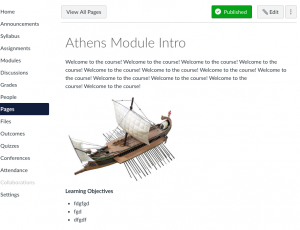
Instructional materials should be designed in ways that help achieve your learning objectives. Try not to focus on creating an exact version of your face-to-face course online. Instead, look at your SLOs and then think about the best ways to convey that information. Universal Design for Learning (UDL) places high importance on content (and assignment) creation. UDL is all about making information more accessible to all learners, including but not limited to those with disabilities. Online content is required to meet ADA standards, so videos must have captions, images must have alternate text, etc. However, think beyond this to how ALL students can benefit from some adjustments in content presentation. Again, consider: providing captions on a video assists deaf students, but it is also helpful to students with learning disabilities, students whose primary language is not English, and even students reviewing your video in a public/loud place where it is easier to read than to listen.
Presenting content in a variety of ways will help reach all learners, and will also help keep your students engaged in the course. Consider incorporating images, video, audio, and other multimedia in your course. However, focus on which medium will best present the content to the students. For example, it might be easier to do a short video talking about a complex concept than to write it out in a way that is understandable to students; if you’re talking about similarities and differences between artists, you could insert images of the art to serve as visual examples; consider a virtual tour or a decision tree to help students understand an ethical or legal question.
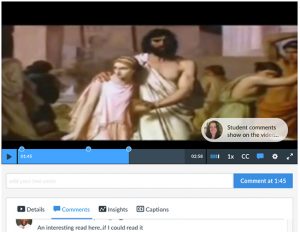
Tools
In addition to the many Library resources listed above, there are several tools available for you to create content:
- Canvas “Record/Upload Media” tool for simple audio and video.
- Canvas Studio for interactive video (comments, quiz questions embedded in video)
- PowerPoint, Google Sites, Google Slides, Microsoft Sway for projects & presentations
- Your instructional Technology Consultant can assist with more complex multimedia such as decision trees and virtual tours
image: Canvas Studio is a tool that allows you and students to add comments directly to the timeline of a video, and/or embed quiz questions onto the timeline of a video.
ENGAGEMENT
It can be difficult to come up with ways to make your online course content more engaging. Unfortunately, the first thing to acknowledge is that if you want the students to interact with your content, you must assess them in some way, otherwise they are likely to ignore the content.
Think of ways to incorporate active learning into your online course: how can students write about, practice, and apply to their lives what they are learning? When possible, providing students with some control over their learning can increase engagement. For example, could students choose from one of two novels to read? Then they could meet in two different groups similar to a book club to discuss the novel. Perhaps you could give students flexibility in topic and/or presentation for a final project?
Consider an assignment that requires students to submit their notes on an article, or have them outline the important points from a presentation. Free tools such as scrible.com allow you to highlight and add comments to PDF files, and Word has similar annotation tools. Research continues to emerge that indicates that we do not absorb information as well when reading online, so forcing students to slow down and take notes on their reading can increase understanding and retention.
Using Studio for video comments (and embedded quiz questions) can facilitate active learning and engagement. Structure activities to foster interaction: group discussions and wikis, debate simulations in chat, shared blogs, students can create screencasts to teach each other things like how to use software, guest lectures, virtual field trips, polling/surveying, case studies where students evaluate real-world problems and situations (decision trees).
Choose the best delivery method for the content being presented: for example, use a video to demonstrate an experiment, a graphic to visualize a layout, an audio file to demonstrate pronunciation, and text for summary remarks.
This presentation was developed by Anita Warfford and Audrey Bryk-Lee. We recognize that our students and instructors are facing many challenges. This presentation offers first some suggestions to help faculty re-engage with their teaching, and then several strategies for how to engage their students.
Below is the PowerPoint presentation:
is an embedded Microsoft Office presentation, powered by Office.
Evaluation
Evaluating an online course can be more complicated than a traditional course because there are often more components that need to be assessed, such as technology, access to student support, and type of content shared. Filling out the Quality Matters Checklist before the course begins can help target potential issues so they can be addressed before the course begins. Most universities require students to fill out end of semester course evaluations. These evaluations can sometimes be useful in adjusting course design and structure for subsequent semesters. However, these summative evaluations are offered too late in the semester to have any impact on the current semester, and often faculty do not have input on the questions asked. Therefore, it can be useful for instructors to provide students with the opportunity to complete evaluations of the course at various points during the active semester- Canvas allows for the creation of anonymous surveys, so instructors can create short feedback surveys for students to fill out early to mid-semester during the course. These formative evaluations can give instructors the opportunity to discover any serious design flaws or confusing elements in a course, in a timely enough manner to be able to make modifications to the course. Keep in mind that some students may feel uncomfortable filling out an evaluation if it is not anonymous. When designing evaluations, keep them as short as possible to increase the likelihood that students will take the time to fill them out. Also, be sure to clearly and separately evaluate the technology, course content, and instructor. If distinctions are not clear, students might evaluate content poorly when in reality it was the technology that caused problems. Therefore, it is also important to use terminology that the students understand. For example, I have seen evaluations where students were unclear exactly what was meant by “content,” and therefore in the content section they actually evaluated the delivery method. A better term for content might be “course documents” or “course material.” The feedback from formative and summative evaluations can be extremely valuable for instructors in determining which components/aspects of a course assist the learning process and which do not.
Canvas also provides other means of helping you gauge the success of your online course. In addition to preserving all student assignments for later reference, Canvas also provides some basic analytics that can be useful. The “View Course Analytics” page (accessed from a button on the right side of the home page), provides basic summary statistics on: course activity by date, on-time/late/missing assignment submissions, and assignment grade averages. You can also see similar information organized specifically for each student.
Some departments and programs encourage faculty to ask colleagues to evaluate their online courses for constructive feedback. Colleagues can be drawn both from within and outside the department.
Student learning is of course the most important consideration in evaluating an online course, and can also be the most difficult to assess. In addition to reviewing student grades, instructors can also incorporate quizzes (even ungraded) at the beginning of modules and then give the quizzes again at the end of the modules to help judge if student understanding has changed. Another option is to create an optional discussion board at the end of each module called something like “Reflections” or “Moving Forward” where students can post one thing they learned, one thing they had trouble understanding, one thing they found most interesting/surprising, or one thing they related to most personally.
If you are implementing a teaching strategy that is new to students and might need an adjustment period, then it can be particularly important to do a beginning student course evaluation so you can compare it with an end of course evaluation. Sometimes students will initially dislike a teaching approach they are not used to, but once they’ve adjusted, find they learn more and like the format.
Whether for your students or colleagues, have a clear vision of how you want to structure your evaluation. Then, spend time checking to see that your questions and methods of evaluation are the most appropriate means. Also, make sure to allow enough time (and when needed and possible, money) to address any problems that might come to light from the evaluation.
Policies
As you begin developing your course content, it’s critical to make sure that you’re abiding by the University’s legal requirements. Because laws may change, please check with the University for the most current legal restrictions.
AMERICANS WITH DISABILITIES ACT (ADA)
The Americans with Disabilities Act (ADA) “prohibits discrimination against people with disabilities in employment, transportation, public accommodation, communications, and governmental activities.” Here are some tips for making your Canvas course compliant with ADA requirements:
- Place a statement on your syllabus informing students of how to contact the OARS (Office of Accessibility Resources and Services) office
- Closed captions are text captions synchronized with video and audio. All videos in your online course must be closed-captioned. One easy way to address this is to use videos accessible through the University Libraries streaming services.
- Alternate text refers to brief captions, or text descriptions, used by screen readers to describe what is portrayed in the image. Any images in your online course, whether uploaded directly to Canvas or placed in PowerPoint or Word docs must have alternate text descriptions.
- Use built-in formatting tools for text, and do not rely on colors and tables to convey information.
- Create PDF files from original text documents and use the accessibility tools available in Adobe Acrobat.
- Be prepared to give approved students additional time on timed quizzes.
Detailed instructions on how to do all of these things can be found here: Tips for Making Your Canvas Course ADA Compliant
FAMILY EDUCATION RIGHTS AND PRIVACY ACT (FERPA)
The Family Education Rights and Privacy Act (FERPA) “is a Federal law that protects the privacy of student education records.” To comply with FERPA requirements, instructors must ensure that grades and other private student data are not accessible by other students or the public. Some tips:
- Keep grades in the LMS to ensure that grades remain private.
- Only enroll TAs and other instructors in your online courses if they have a legitimate need to be in the course. TAs must take the appropriate TA training before being added to a course.
QUALITY MATTERS AND C-RAC CHECKLISTS
Any new online course that is developed, as well as any existing online course that goes through a major update/redesign, should meet all the criteria in the Quality Matters Checklist (linked HERE) as well as the C-RAC Guidelines Checklist (linked HERE). More information on both of these requirements can be found HERE in the Curriculum Guide.
TERMS OF SERVICE & END USER AGREEMENTS (CLICK-WRAP)
Terms of Service agreements (commonly called click-wrap agreements) require a user to click ‘I agree’ or ‘I accept’ before the software or hardware can be installed. UNCG faculty and staff are not authorized to install any software that has not gone through the click-wrap approval process on campus. See this site for more information and a list of approved products: http://www.uncg.edu/ucn/clickwraps/
COPYRIGHT
Copyright is a complicated issue, especially in online education. At a minimum, instructors should follow the fair use guidelines when determining whether to use sources in an online course. Fair use looks at the following factors:
- Character and purpose of proposed use
- Nature of the work to be used
- Effect on the market or potential market for the work
- Amount and sustainability of the portion to be used
For more information, see: http://copyright.uncg.edu/
STUDENT SERVICES & Support
General Course support
- 6TECH is the support path for students for most services, including accounts/access and technical issues for all UNCG-supported products.
- If you plan to use publisher content for your course, understand that in most cases students will need to go through the publisher-provided support.
- If you plan to use iClickers in your courses, both instructor and students will need to contact the iClicker rep for support.
- If students have difficulty with Respondus Monitor in Canvas, 6TECH might refer them to Respondus’s support for assistance.
ACCESSIBILITY & DISABILITY SERVICES
Office of Accessibility Resources & Services (OARS)
OARS provides appropriate academic accommodations for disabilities as defined and recognized under the ADA. Guidelines for registering with OARS and documenting a disability are provided on this website. For distance students, it is the student’s obligation to inform the OARS office of any disability. Then, the OARS office will provide the necessary information to the online instructor, such as approval for additional minutes for timed online quizzes. Here is the link for the information specific to distance learning:
Distance Learning Policies and Procedures
ACADEMIC INTEGRITY
Office of Student Rights and Responsibilities
The Office of Student Rights and Responsibilities handles academic integrity issues and violations. Academic integrity issues can include cheating, plagiarism, falsification, misuse of academic resources, and facilitating academic dishonesty.
ADVISING
Philosophy Online Degree Completion Program
The Philosophy department also offers an online degree completion program for students with an Associate’s Degree or 30 transferable college credits. Students in this program receive advising directly through the Philosophy Department.
Bachelor of Arts in Liberal Studies
The Bachelor of Arts in Liberal Studies is a bachelor’s-completion program designed for working adults who have at least 60 transferable credits toward a Bachelor’s degree, or who have already completed an Associate of Art or Associate of Science. All courses in the Bachelor of Arts in Liberal Studies concentrations are 100% online and asynchronous. Students enrolled in the BLS program are advised directly through the BLS office.
College of Arts & Sciences Advising (CASA)
The College of Arts and Sciences Advising Center (CASA) is home to academic advising for first year students (with fewer than 24 earned credit hours) majoring in the College of Arts and Sciences. First year students majoring in Biochemistry, Mathematics, Philosophy, and Physics are advised in their respective academic departments.
CAREER SERVICES
At the Career Services Center website, you can post resume, search jobs, and view upcoming events, such as job fairs. The site also offers information on student employment and enrolling in graduate school.
FEES AND FINANCIAL AID
Online Tuition and Fees (Division of Continual Learning)
This site provides information on the tuition and fees for online courses, both undergraduate and graduate, in-state and out-of-state.
UNCG offers a range of financial aid opportunities to assist with costs, including federal programs, scholarships, grants, loans and work-study.
LIBRARY SERVICES
University Libraries Distance Learning Services
The University Libraries provides many resources for online students, including: the online catalog search, electronic readings (eReserves) for your online courses, an online research tutorial, mailing books to you from the catalog free of charge, ability to check out books from other UNC libraries, the use of interlibrary loan to get books and articles from libraries around the world, as well as some online workshops.
PROCTORING FOR EXAMS
All UNC system students can use this site to find nearby proctors, schedule exam appointments with qualified proctors, and invite qualified people to become proctors for the system. There are both face-to-face and online proctoring options.
REGISTRATION
This site provides information on the course catalog designations for online courses. Fully online courses typically are designated as WEB for the “Course Type” field in the course catalog. Fully online courses are also generally organized into D sections (for example, BIO-105-01D).
SPEAKING & WRITING ASSISTANCE
The Speaking Center is designed to help speakers further develop their own oral communication confidence and competence. We provide peer-to-peer feedback, guidance, and other support in the areas of public speaking preparation and delivery, interpersonal communication, and group or team communication. The Speaking Center does offer online consultations.
The Online Writing Center (OWC) is great for working on brainstorming, organization, paragraph structure, introductions and conclusions, and transitions. Since your document gets reformatted, this method is not well suited for questions about formatting or layout.
TECHNICAL SUPPORT
Visit the 6-TECH website to search online for answers to technology questions, and/or you can submit a service request (ticket) to 6-TECH. You can contact 6-TECH directly by phone 336-256-TECH (8324) or by email at [email protected]. Contact 6-TECH for issues related to Canvas, accounts access, and general computer support questions. If you are able to come to campus, you can also make use of the Technology Support Center and the Computer Superlab. For more information, see: Information Technology Services
The Digital ACT (Action, Consultation, and Training) Studio supports students in their effective creation or incorporation of digital media into projects. Consultants can provide feedback on slide presentations, video projects, podcasts, digital photography, websites, and blogs by offering collaborative, dialogue-based consultations. Consultations are available both in-person and online.
TUTORING & STUDENT COUNSELING
The Student Success Center provides an array of services, including tutoring, student counseling, and the Supplemental Instruction Program, which assists students with becoming self-sufficient learners, fosters communication through structured study groups, and promotes interdisciplinary collaboration. Appointments can be conducted through Google Hangouts and/or WebEx, as well as by telephone.
VETERAN & MILITARY SERVICES
“UNC Greensboro has been named by G.I. Jobs Magazine as a Military Friendly School, and is highly recognized nationally. The staff serve as advocates for students by providing information about the University and assisting with Veteran’s Administration (VA) programs and certification.” Services offered include things like assisting with the processing of VA benefits, advocating for students and assisting them with any issues that might arise during their course of study, and offering Veteran and Military Affiliated Student-focused programming that enhances and enriches the college experience of this student community.
105 Foust Building
P.O. Box 26170
Greensboro, NC 27402