Recent News
Instructional Technology Updates
October 4, 2022
Categories: Canvas, google
Canvas Course Template
Did you know that there is a Canvas course template available for you to download? The template is located in Canvas Commons and can be downloaded and edited to fit the needs of your course. The template contains example syllabus information as well as a sample first module (with assignments) that can be edited and copied to use as a model for subsequent modules. This can be especially beneficial to instructors who are new to UNCG and those who are developing a new online course.
Instructors can access the template by:
- logging into Canvas
- clicking on the Commons link in the Canvas blue left-hand menu:

- and then typing “UNCG AAS Course Template” in the search box.
- Click on the card that looks like this:
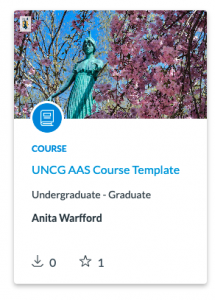 å
å - Click the blue “Import/Download” button at right. This will let you choose into which course to import the content.
Additional Resources:
Studio Update
Great news for Canvas Studio users: basic cut and trim video editing options are now available for Studio media. This update allows media owners to easily edit media within Studio itself rather than having to edit media in a third-party editing software. For more information, see this Studio Guide.
Canvas Icon Maker
In Canvas, you can now use Instructure’s predefined images or upload your own custom images to make icons within the Rich Content Editor. You can access the Rich Content Editor from Announcements, Assignments, Discussions, Pages, Classic Quizzes, and the Syllabus. For information on how to use the Icon Maker, see this Canvas Guide.
Microsoft Migration
We have all heard about the upcoming migration from Google Apps, Zoom, and Box to Microsoft. I don’t yet have any more information than what you’ve all heard in various meetings and presentations. However, this would be a good time to start evaluating all of your Google Drive and Box files to see what can be cleaned out. Also, if you have any personal files in your UNCG Google Drive that you would like to migrate to a personal Google Drive yourself, there are a few steps involved but you can do it:
- Share the Google file with your personal gmail account in the Share settings for the file.
- Go to your personal Google account and open the file.
- You can then choose to “Make a Copy” of the file. The copy will reside in your personal Google Drive and will not be tied to the original file in your UNCG account.
One thing that can cause an issue is that sometimes Google has trouble switching to your personal account if you’re already logged into your UNCG Google accounts. If you have trouble, make sure to log out of your UNCG Google accounts before you go to your personal Google accounts.





